FTP
Connect to the server remotely and upload files
Get public ip
Enter the website and see what's your pc's public ip
Do not open VPN
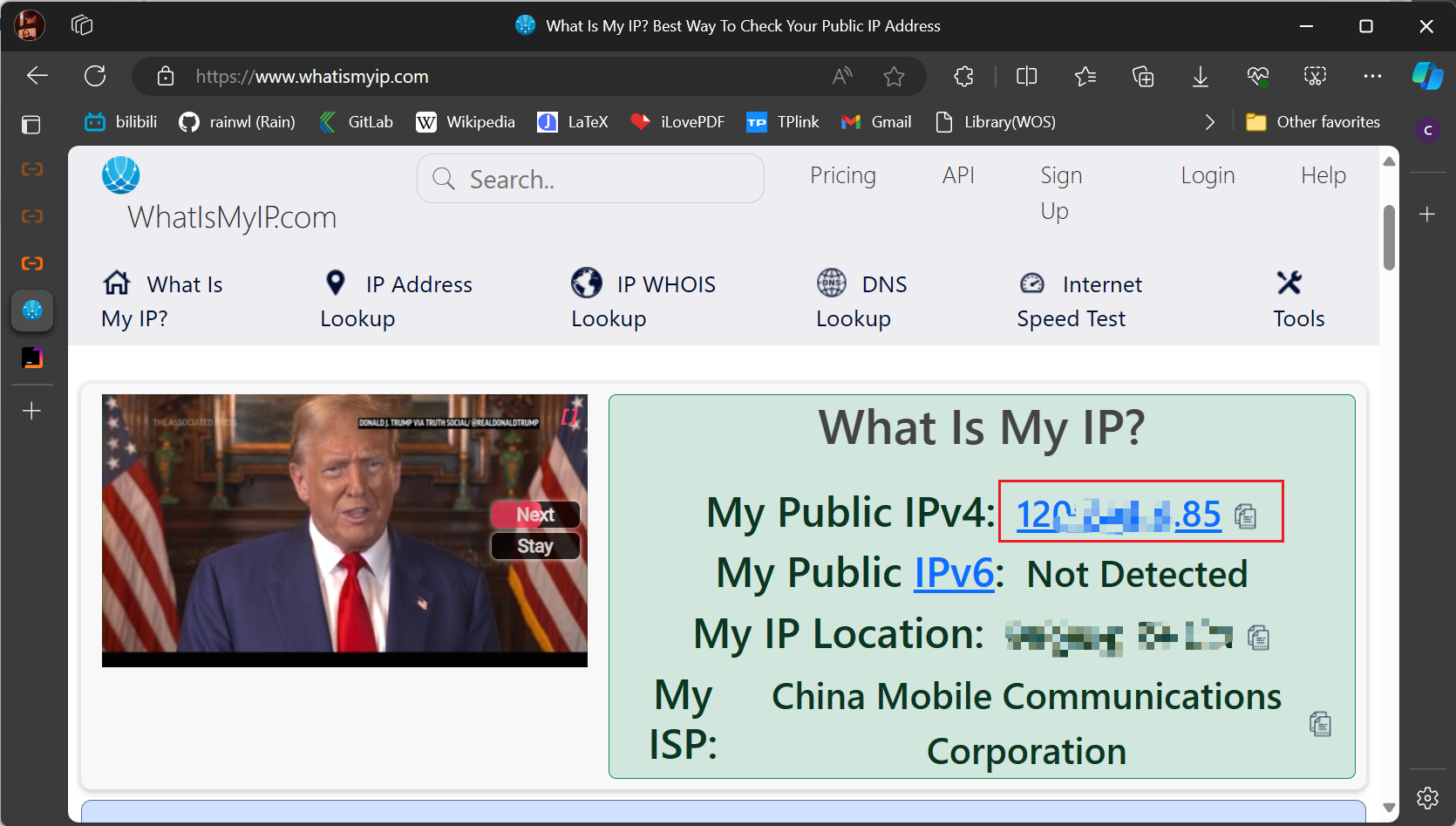
ECS
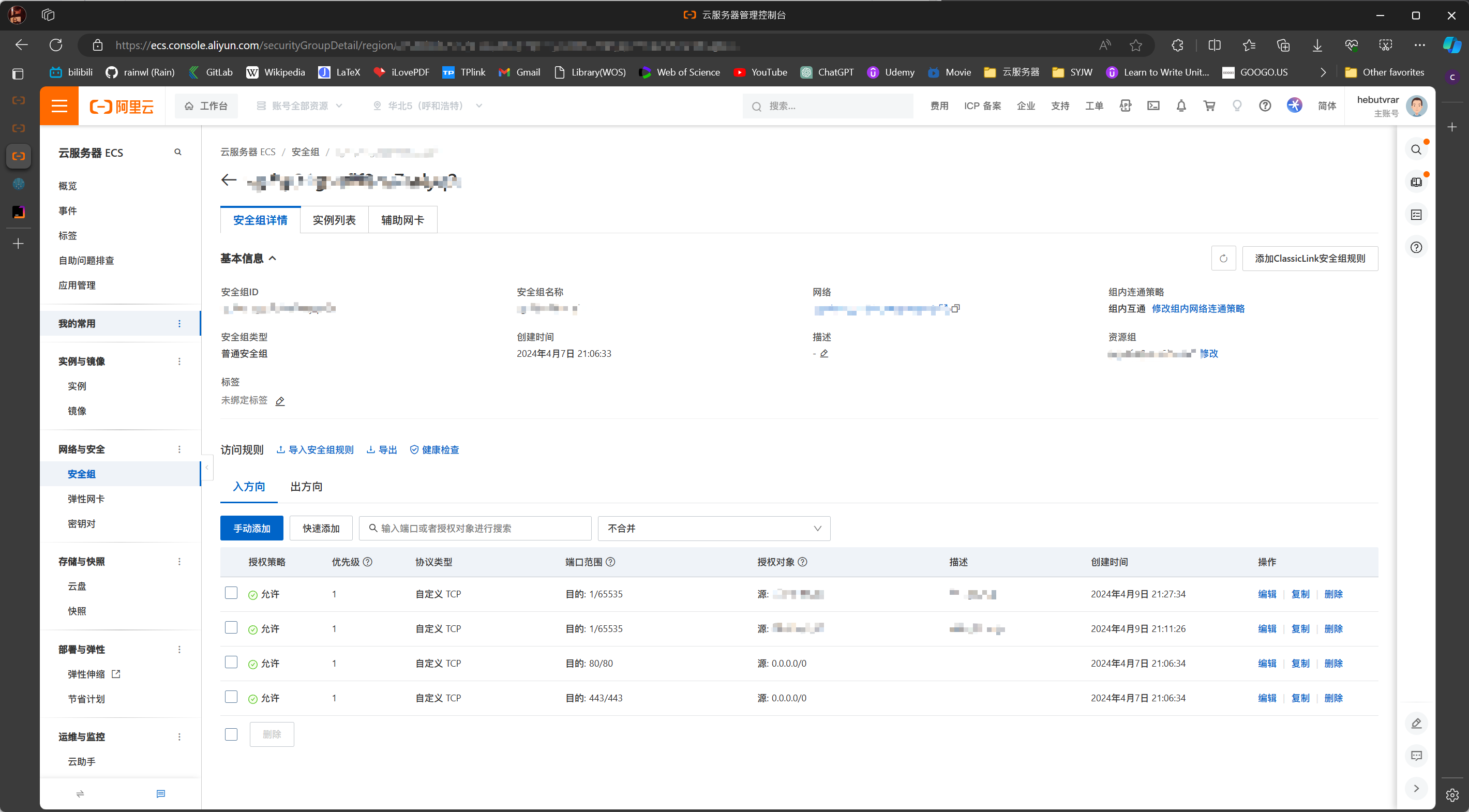
Click
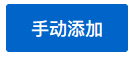
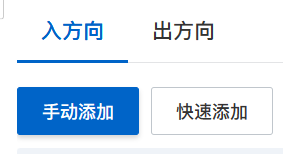
Fill the
port rangewith 1/65535 and type theAuthorized objectwith public ip addressCan refer to the screenshot below

Click
saveWhen you're done, remove the ip from the security group
MobaXterm
Home page
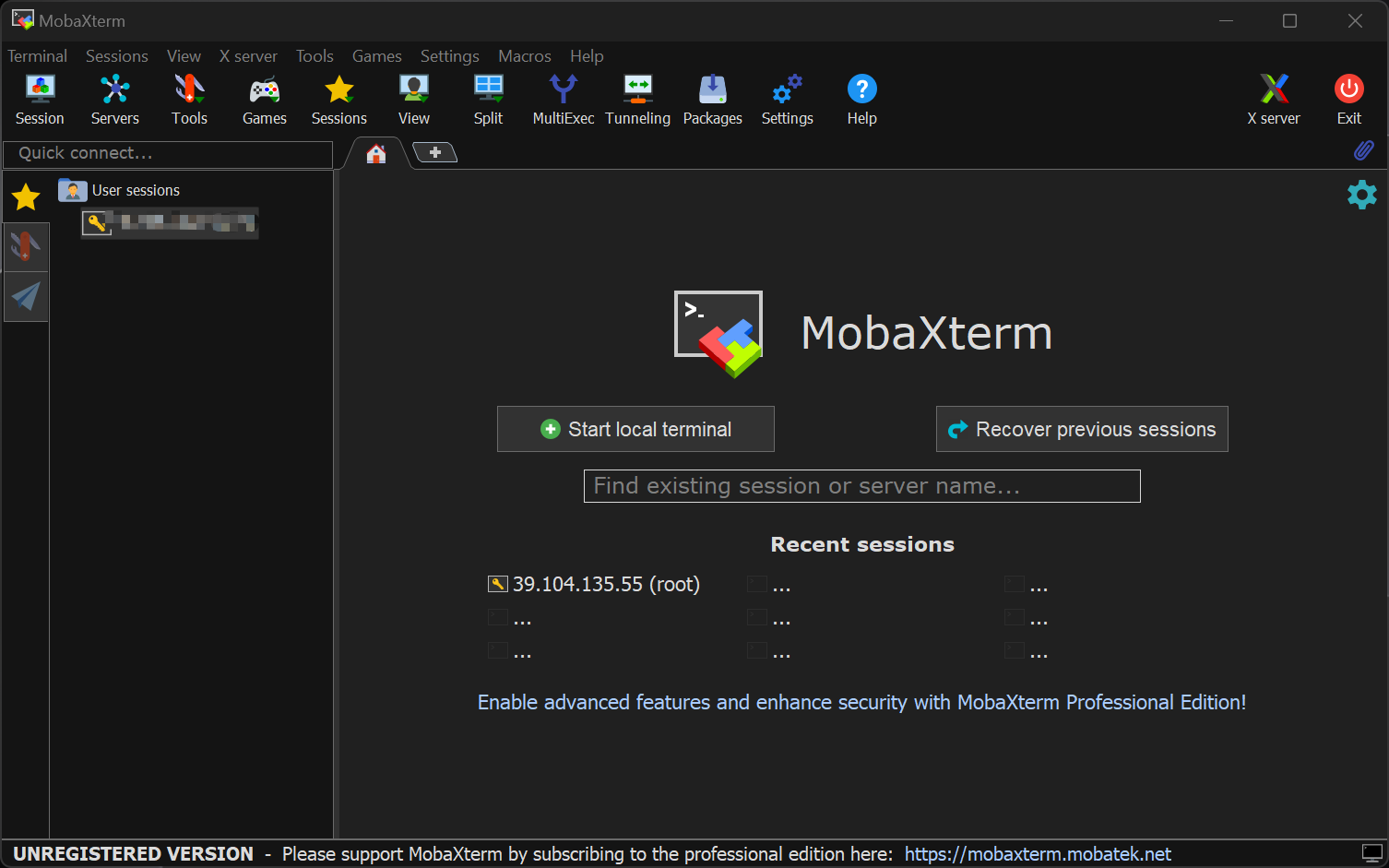
Connect
Click the
Session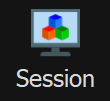 and click
and click SSH
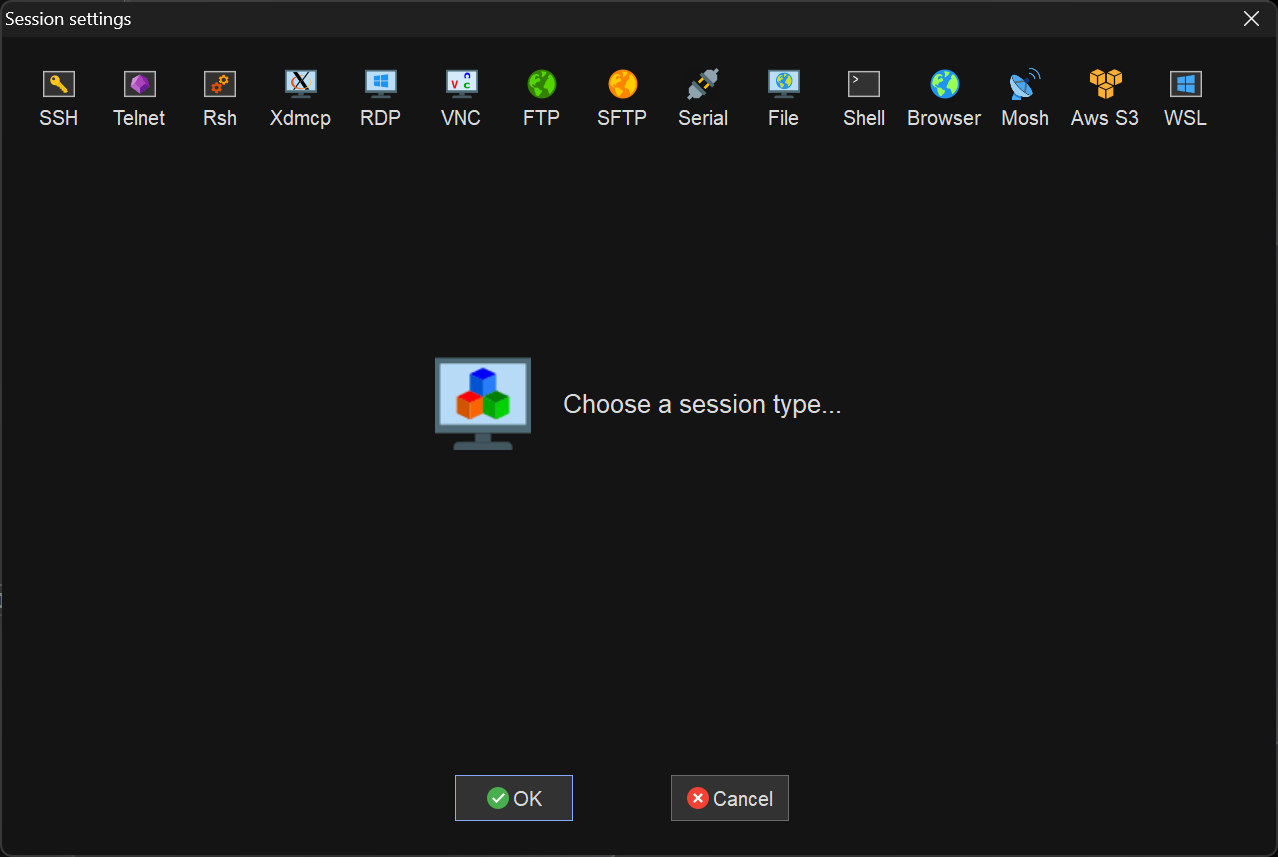
Enter the server public ip address in
Remote hostCheck
Specify usernameand fillPort,then clickOK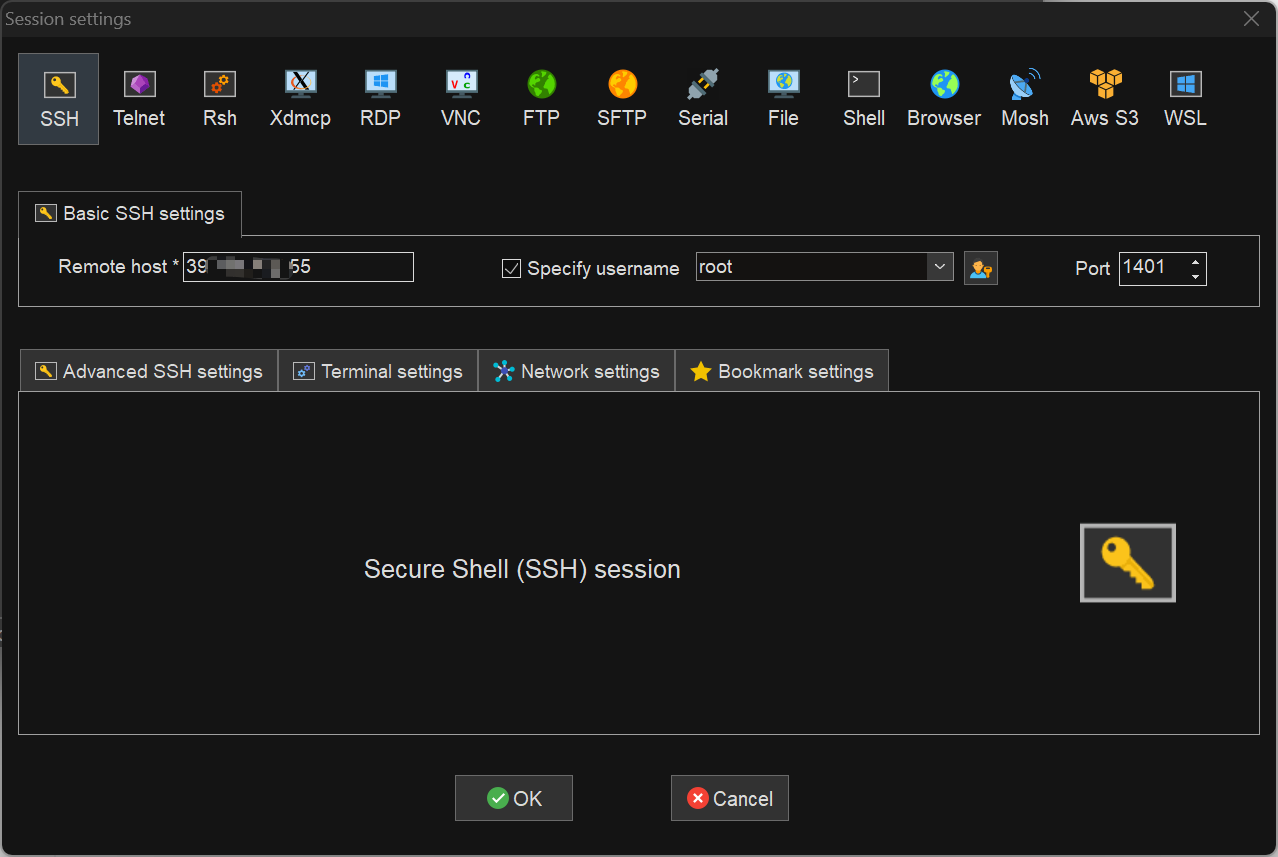
When connecting for the first time, you will be prompted to enter the password, enter it and press enter
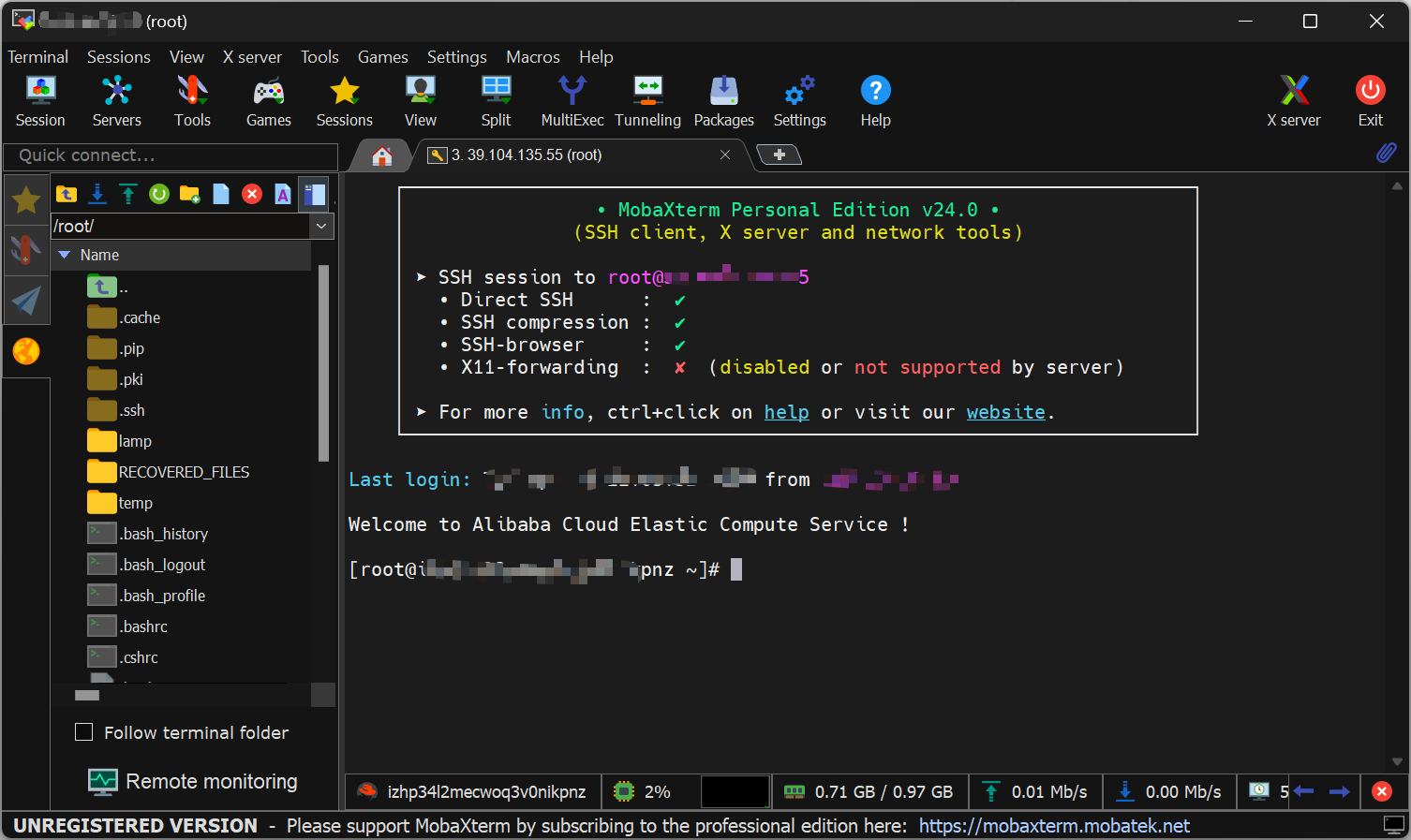
Upload
Our resources located at
/data/,type in the input field and press enterWhen we want to upload resources,click
upload
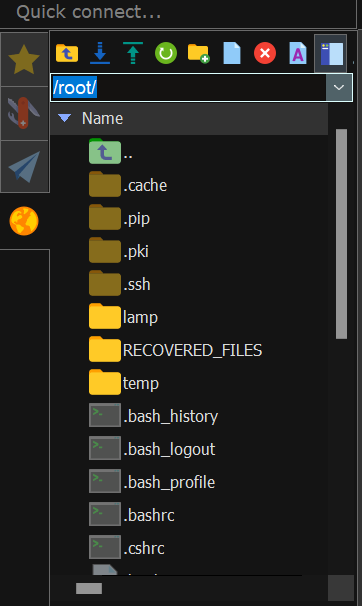
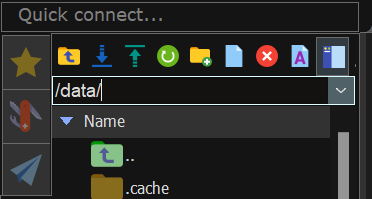

FileZilla
I recommend using this upload model.
Home
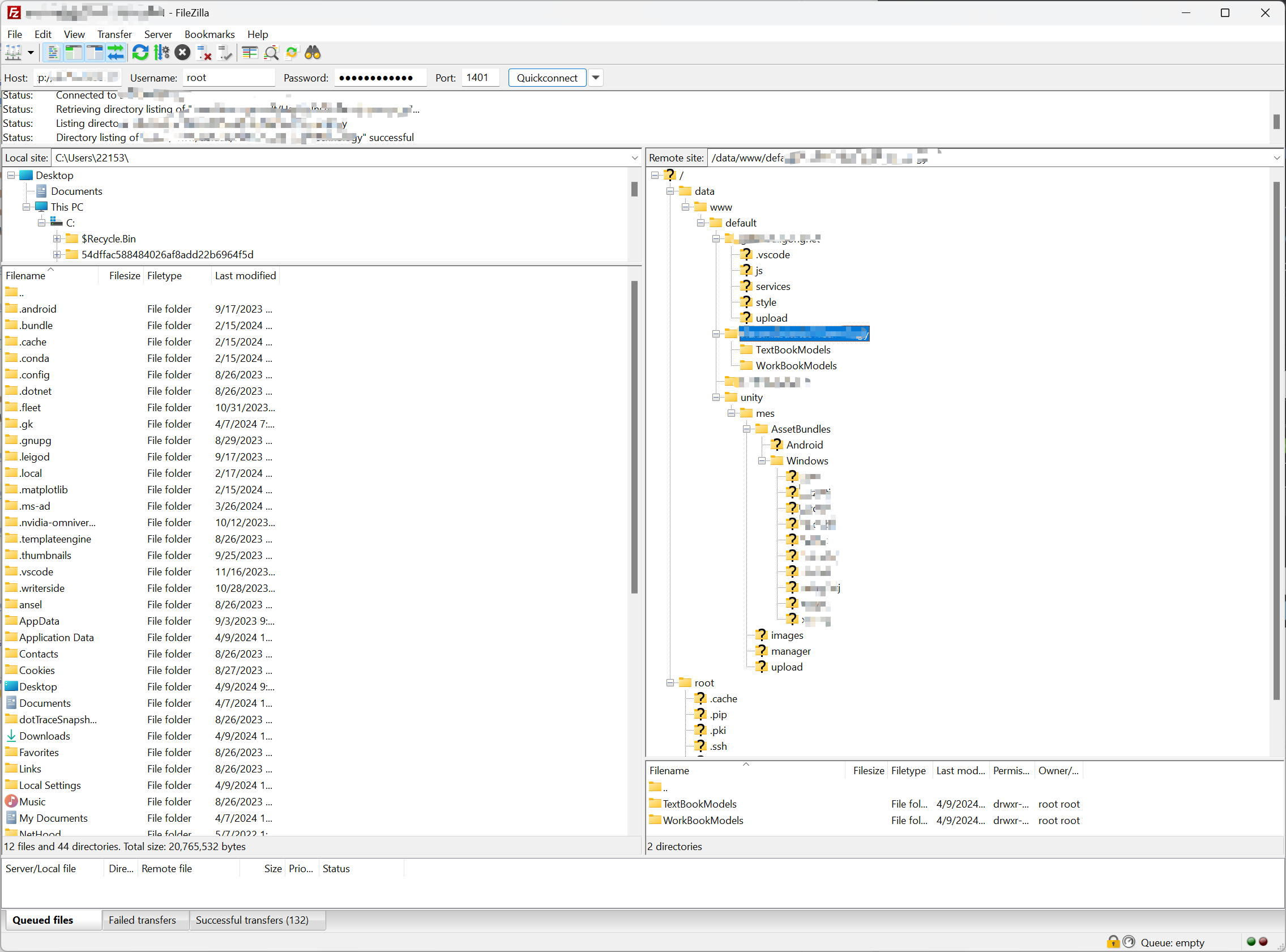
Fill the Host with :
sftp://xx.xx.xx.xxNote that you should add
sftp://before the ipClick
Edit->Settings...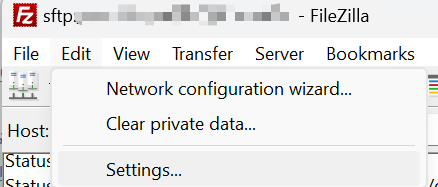
Choose the actice mode
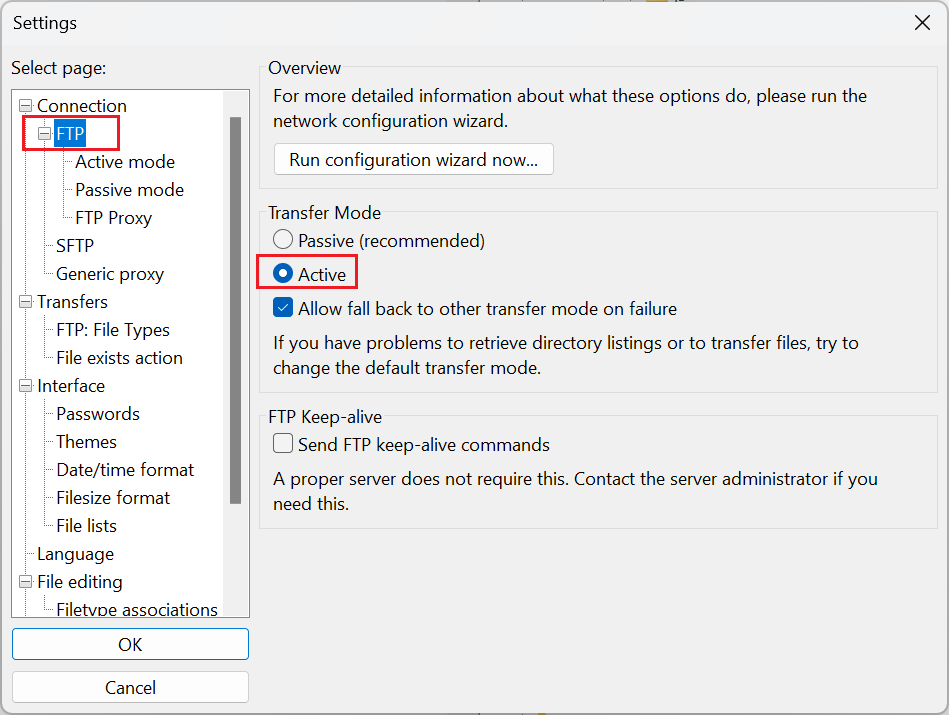
And then click
QuickconnectDrag resources into target directory,such as upload these models into right highlight directory.
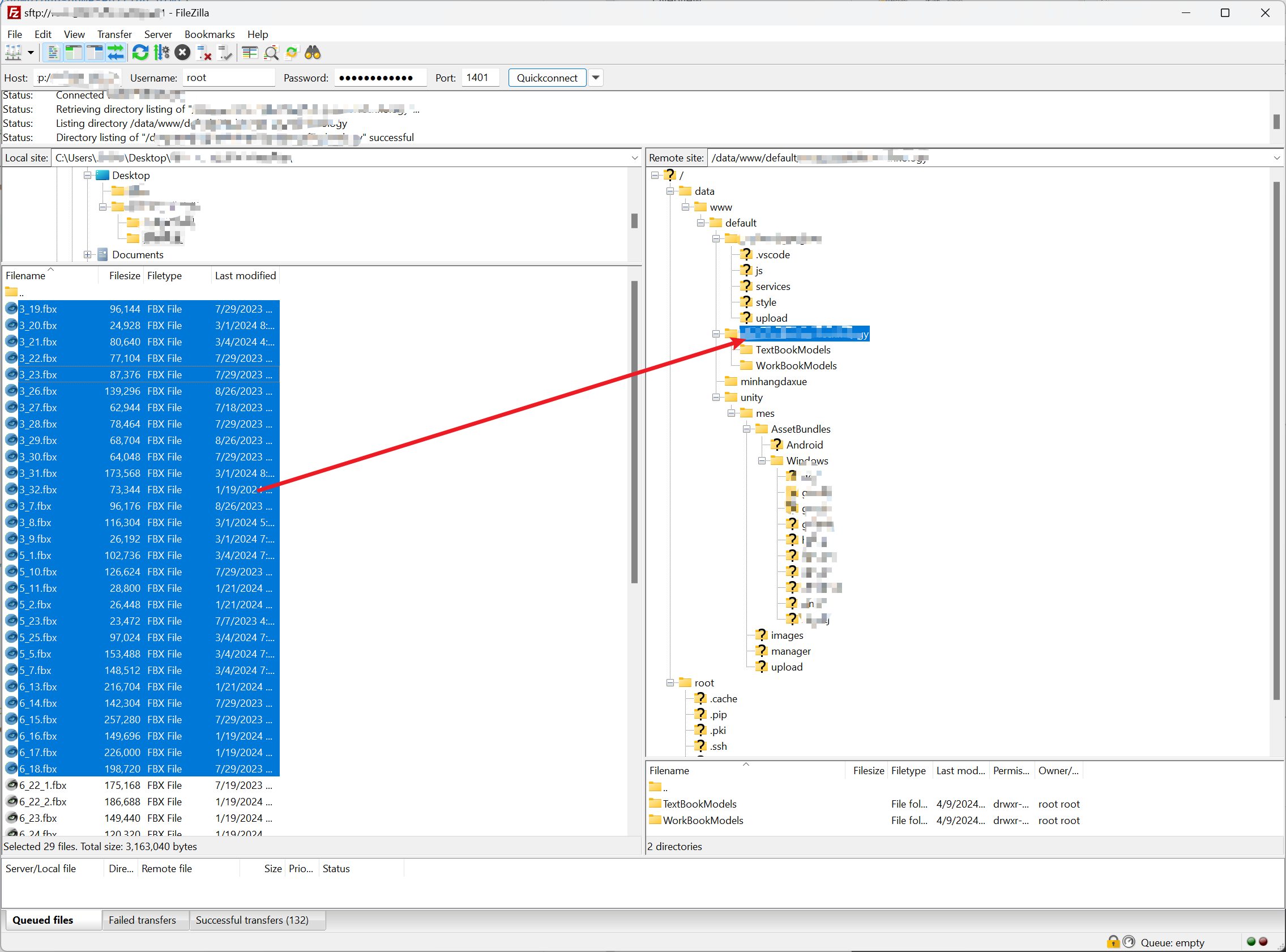
You did it!